How to obtain information about a dataset
How to access the dataset information?
Within a dataset, the link to the dataset information page is located on the right-hand side next to the title of the dataset using an i icon

Which information is provided?
You can expand this pop-up window by clicking on the 'Open in full screen mode' icon with the 4 arrows located on the right-hand side, next to the close button.
Dataset actions
On the top, you can find the following actions:

- download data: this will download the complete dataset in compressed TSV format
- show in data tree: this will show you where this dataset is located in the data navigation tree
- access metadata: this will open the related metadata page with additional information and explanations on the data and its source (if the button is greyed out, it means no metadata page is available for this dataset)
- share: this will open sharing possibilities for social media and by email.
Dataset information
Below these actions 4 tabs are available:

- additional information: provides a short overview of some key information, such as the online data code, the source of the data, the latest data update, the latest data structure update, the available data coverage for the time dimension
- structure: default: displays for every dimension of the dataset the codes selected by default along with information on the label and code of this dimension, the amount of selected positions in this dimension out of all available dimension positions and - on the right hand side - the list of available positions
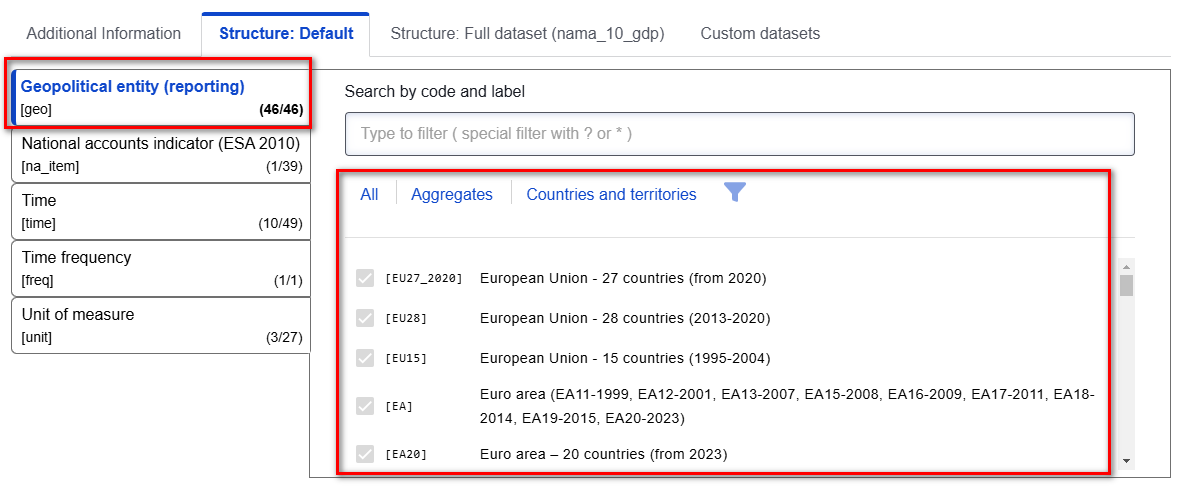
- structure: full dataset: displays for every dimension of the dataset all of the available codes along with information on the label and code of each dimension, number of available positions and - on the right hand side - the list of available positions
- custom datasets: displays previously saved data views of the dataset. To see and access this option, you need to be logged in. In case you have not yet customised this dataset, you can do so by clicking on the 'Customise dataset' button in this tab.
