How to save for later use
You have now spent some time on customising the data selection and changed the layout according to your needs. If this is a dataset that you consult frequently, we would advise that you 'save' this specific view of your customised dataset.
Saving such a view of dataset applies to:
- the settings currently selected in the selection panel
- the format options currently selected in the 'Format options'
- the current sorting parameters, for example sorted from A-Z.
You can thus save this view to easily display your data in the same way at a later point in time.
How to save a specific view of a dataset?
In the right-hand side of the dataset, click on the 'Share / bookmark' button:

This will open a pop-up window with the following options

Bookmark link
This is a unique link which can be saved under your favourites or copied. You can either just copy the URL or you can copy the URL with a title, meaning with the title of the dataset. It can then be pasted to your clipboard, a document, into the address bar of a web browser, or anywhere else.
Opening this link will show you your customised dataset. The bookmark remains valid for an unlimited time period.
Sharing options
If you wish to share this dataset view with someone else, you can select from a range of options: to share this link on social media (Facebook, X, Linkedln) or send it via email to yourself or others.
Nickname
This option is only available if you are logged in. You can type any title or name into the open text field, for example 'My dataset on trade of avocados between the EU and South America'. Then the button 'Save nickname' becomes active and you can click on it.
A success message informs you that this change was saved and the dataset is stored under this nickname in 'My datasets' under the tab 'Bookmarks'.
Where can I find my saved bookmarks?
You need to be logged in when saving the bookmark to your datasets. If this was the case and you are logged in now, then you can click on your account on the top next to the search bar:
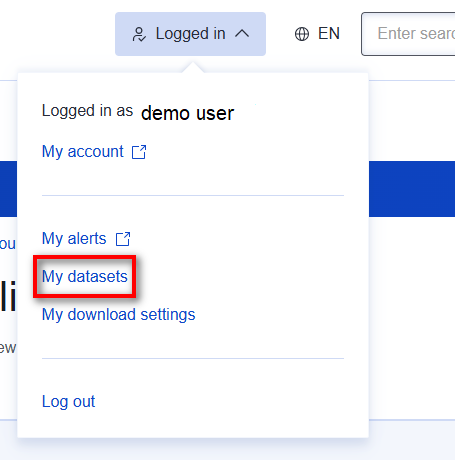
Click on 'My datasets' in this list to open your data. Under the tab 'Bookmarks' you will find all the datasets that you saved in the past.

