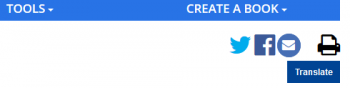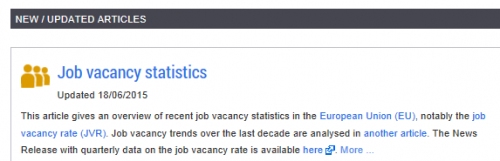This tutorial describes in general how the Main page of Statistics Explained is constructed and how it can be maintained and adapted. It also describes the updating of the list of articles for the sections 'New-updated' and 'Focus on'.
An automatic translation of the Statistics Explained articles in all EU languages is available by clicking on the blue icon“Translate” up in the right corner of the screen.
Main page structure
The Main page consists of 7 sections: On the left hand side',
- 1.'Welcome to Statistics Explained, on top to the left introducing Statistics Explained and indicating the different possibilities of entering and finding information;
- 2.Statistical themes in the middle left, providing a clickable overview of icons for each of the statistical themes;
- 3.'New/updated articles, on the bottom left, displaying a selection of 6 updated or new articles which via rss feed are sent to the Eurostat home page section 'New in Statistics Explained' with a full list of new and updated article;
On the right hand side
- 4.Did you know that, on top to the right, providing an interesting finding from a recently updated/published article;
- 5.Main Page button bar containing following clickable options, 'All articles, All online publications, 'Glossary', 'Tutorials' and 'Categories';
- 6.Most viewed in the middle, presenting a clickable list of the ten most viewed articles and a link to the 100 most viewed articles for the most recent rolling month;
- 7.Focus on, at the bottom, showing an image linked to the rotating 'article of the day', sometimes linked to a special day (e.g. Labour day, Women's day, ...).
The 'New/updated articles' section contains the theme icon and the 'Focus on' section contains an image (infographic or graph) linked to the article it corresponds (sized 500px). This image must be attractive and give an overview of the content of the article.
The Main page can only be changed by administrators (select group:Administrators), unlike most other pages in Statistics Explained which anyone in Eurostat may change if logged in. The Main page is entirely built up from templates, to be edited separately.
Main page section 1: Welcome to Statistics Explained
This section is created by the template Template:Welcome to SE (or Template:Welcome to SE/bg etc. for the non-English versions). The text and the presentation in the template are normally quite stable, but both the text and the presentation parameters can be adapted if necessary. No additional templates are involved.
Main page section 2: Statistical themes
This section shows the nine statistical themes. By clicking on theme you are directed to the theme entry page of each theme. This section is created by the template Template:Statistical themes (or Template:Statistical themes/bg etc. for the non-English versions). The text and the presentation in the template are normally quite stable, but both the text and the presentation parameters can be adapted if necessary. No additional templates are involved.
Main page section 3: New/updated articles
This section describes, in a general way, the characteristics of the Main page section 'New/Updated' and how new or updated articles can be added to the list of articles to be displayed and older ones removed from it.
The heading of this section is in one of the 22 available languages, but the article titles displayed are in English and links go to the English version of an article (even if one exists in another language). The headings are managed via Template New updated articles. The Full list of articles displays the full list of new and updated articles, sorted by date and month. This section resumes the content from the page Top100.
Main page section 4: Did you know that
Displaying an interesting finding from a recently updated/published article. This section is created by the template Template:Did you know that (or Template:Did you know that/bg etc. for the non-English versions). The text in the template is changed weekly only in English using the templates Template:Did you know that sentence for the statistical findings and Template:Did you know that link for the link to the article.
Main page section 5: Main Page button bar
Clickable boxes containing the full set of articles, online publications, glossaries, tutorials and categories. This section is created by the template Template:Main Page button bar (or Template:Main Page button bar/bg etc. for the non-English versions).
Main page section 6: Most viewed
This section contains the top 10 mostly viewed articles, extracted directly from Piwik. This section is created by the template Template:Most viewed (or Template:Most viewed/bg etc. for the non-English versions). The text and the presentation in the template are normally quite stable, but both the text and the presentation parameters can be adapted if necessary. No additional templates are involved.
Renaming articles in Top 100 list
You can directly edit Statexp:Top100 page
Main Page section 7: Focus on
This chapter describes, in a general way, the characteristics of the 'Focus on' section and how to manage and update it.
The heading of this section is in one of the 22 available languages, but the article titles displayed are in English and links go to the English version of an article (even if one exists in another language). The headings are managed via the Template: Main page management selecting the option 'Edit focus on'.
In order to provide a sample of (interesting) content Statistics Explained has to offer, the 'Focus on' section offers several possibilities:
- as a default, every day the clickable title, a section of text and a clickable thumb of a graph of an article from a selected list of articles is displayed at random;
- the list of articles has been drawn up on the basis of eight criteria; the article should be:
- a statistical article, presenting and analysing data, not background article;
- of high interest, i.e. belonging to the top-100 of most popular pages (with most page views);
- recently updated, with extraction date within last year;
- of a general nature, providing an overview of a statistical theme or topic rather than focusing on a particular aspect - as a result , articles from Regional yearbook or 'EU in the world' usually are;
- representative of the major themes, in a balanced way;
- mostly from the Regional yearbook online publication;
- not being frequently updated.
Current list of 'Focus on' articles
The following list of articles was drawn up on the basis of the criteria mentioned above; each of these articles is randomly displayed in the 'Focus on article' section of the Main Page, unless the random display is overruled to show an article selected for a specific day. The list is deliberately short, to minimise the risk during updating of tags being removed by accident - making a correct display on the Main page impossible even in unvalidated draft version!
The list is in alphabetical order and in English only. All these articles are chosen as they contain nice visuals to show on the main page of Statistics Explained and also, as much as possible, in order to get a spread over the different statistical themes.
The random display of the articles on the Main Page is managed by the template Random Article Of The Day (see tutorial on managing the Main Page).
To remove a title from the focus on list, take care that this article is not one that is displayed on the main page at the time you do it (two stars before the title shows that this is the article displayed on the main page). For this chose another title in the list and put the 'two stars' before it. Example: if you want to remove Biodiversity from the main page - focus on, remove one of the stars and put it in front of any of the other titles displayed in the list. You can then delete the title (Biodiversity) from the list.
*Agriculture statistics at regional level
**Early leavers from education and training
Managing the section 'Focus on'
In the Main page 'Focus on' section an image (either an infographic or a graph) is displayed. This image is linked to one of the articles contained in the today list of articles. A link to the article it concerns is put after the image.
Selected Image
An image is displayed with a link designing the article it concerns. The link to the article is put below this image. This image is an infographic (as this is more user friendly) contained in the article. Inserting tags for 'Focus on' image
The image to be displayed on the Main page should be inserted in the wikitext of the respective SE article with the following tags:
<introarticle><includeonly>[[Image:Filename.png|thumb|left|380px|Title of the image]]</includeonly></introarticle>
- The tags should be inserted at the beginning of the article (after the PDF theme or update data) and the image will not be displayed.
- Please note that these tags are additional and should not be confused with those of the image within the article (which should not be changed or removed).
All images displayed in the focus on section can be found on this page Category:Focus on. These images are regularly updated as the content of the statistical articles to which they are linked.
How to replace an image by a new one in the page Category: Focus on and Category:Infographic
- Open the already existing image
- Click on edit
- Remove the tag [[Category:Focus on….|name of article]] and save the image page, but never delete an image in case it is linked to any existing statistical article. This action will lead to a blank image in the respective article.
- Open the image that should replace the previous version of the image
- Paste the category tag and check that the article name is the one containing this new image and save (example: [[Category:Focus on|Gender statistics]]
- the pages category:focus on and category:Infographic have to be updated too if necessary
- the url link of the new image has to be replaced in the table of this main page tutorial.
Managing 'Focus on'
What particular article is displayed in 'Focus on' is managed via the page 'Today article' . The page contains a list of articles (the articles mentioned above) one of which is selected every day at random for display, unless this is overruled by a page designated for a particular date or by one selected manually.
Adding and removing articles from the list for random display
- Go to ' the page Today article' and click the tab 'Today Articles'.
- To add an article to the list, click on '+ add new record' and insert its name in the box and click on 'save'.
- To remove an article from the list, click the 'Delete' button (with recycle bin) next to it;
- To change the name of an article (to replace it with another one, or to adapt the list after an article's name change), click on the 'Edit' button next to it, make the desired change and click the 'Save' button next to it - or the 'Cancel' button to abort the change.
Testing display on Main page
After inserting the 'Focus on' tags in an article and adding it to the list, its proper display on the Main page can be tested via the 'Today's Article Selector' tab:
- click the 'Today's Article Selector' tab;
- select the article you want to test;
- click Main page - the Main page should now correctly display the selected text, links and image of the article being tested (if necessary, you can revert to the previous article in the same way).
Display statistical article on specific day
Dates to be selected for displaying a particular article!
Via the tab 'Calendar' it is possible to override the random selection of an article from the list with one chosen for a specific date, either once-only or recurrently (every year).
- click the tab 'Calendar';
- select a date (default position on today);
- in the window which opens, insert in the box under 'Standard articles' (for once-only display) OR under 'Recurrent articles' (for recurrent display, every year on the chosen date) the name of the article you want displayed on that date in 'Today's article';
- click +.
To remove or change the article for a particular date:
- click the tab 'Calendar';
- select the date;
- in the window which opens, click the 'Delete' button to remove the article displayed, or click 'Edit' to change its name and save it.
Replace random 'Focus on' with a selected article
If you want to replace the randomly chosen Today's article for a particular day with another one from the list (or with one not in the list, but then tags have to be inserted first!), you can follow the procedure already described above, under Testing display on Main page:
- click the 'Today's Article Selector' tab;
- select the article you want to display on the Main page;
- click Main page - the Main page should now display the tagged text, links and image of the new article selected.
Managing the section 'New-updated' articles
This section describes how new or updated articles can be added to the list of articles to be displayed and older ones removed from it, as well as the structure of the rotating 'new article' system and how it functions.
In order to add or delete a new or updated article go through the following steps:
Inserting new or updated articles
On the home page three elements have to be displayed for each new or updated article:
- the title of the new or updated article, hyperlinked to the full text of the article;
- a brief, representative and informative selection of its text;
- an icon representing the statistical theme
- 'More ...', , hyperlinked to the full text of the article.
The text block of the new article (called 'MyArticle' in the markup code further on) selected for displaying on the Main page has to be marked by some tags before and after. In order to do so, add the following tags:
Tags that were used with the old layout:
- before the text to be displayed: <section begin='new' />;
- after the text to be displayed: <section end='new' />.
Tags that are used with the new layout:
- before the text to be displayed: <newarticle>;
- after the text to be displayed: </newarticle>.
These articles will automatically be presented on the Eurostat Home page.
Adding the article to the list of 'New-updated' articles (and removing old one)
Just go to Main page Management !
The list of articles in 'New' can contain several items but only the 6 first items of the list will be displayed on the main page of Statistics Explained.
In order to add an article (new or updated):"
- go to Main page Management;"
- "click on '+add new record'"
- "add the title, select the date on the calendar, select either 'New' or 'Updated', and the statistical theme'"
- "'save'"
- choose the rank of your new article by clicking on the right-hand side arrows in the list of articles.
If the updated article is not to be displayed on the main page (this is mainly the case for background articles), leave it at the bottom of the list (rank 9). The system is as follows: the first 6 articles are displayed on the Statistics Explained main page, a link to the main page of Statistics Explained and to the latest updated articles is available on the Eurostat web site. Articles after that are not displayed and only appear in the report.This report is sorted by date of upload and by month.
In order to delete an article (new or updated) from the list:"
- go to Main page Management;"
- "click on 'delete' (dustbin) on the right-hand side of the article". The article will be deleted in the list but a record of it will be kept in the 'report'.
Checking display on Main Page
If the new article is not displayed properly on the Main Page:
- check if the tags are inserted properly
- Do not take any <ref></ref> (footnote) markup between the two sections (begin and end) tags.
- verify the rank of your article in the list: it should be at the first place the day of a press release, and at least in the 1 to 6 rank to be displayed on the main page.