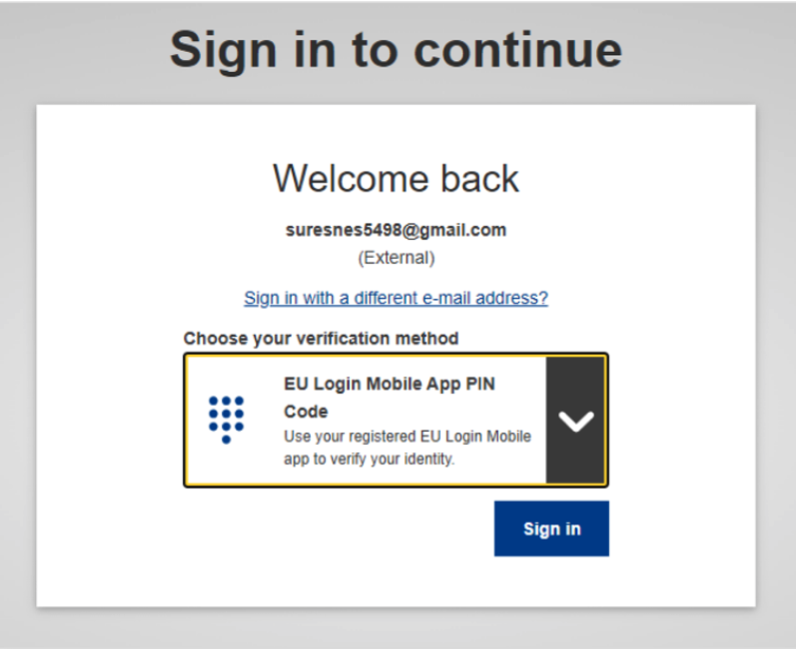Set up Two-factor authentification with the EU Login Mobile app
Enabling Two-factor authentication (2FA) is one of the most effective measures to combat credential theft. As such we strongly recommend you enable it.
How to enable Two-Factors Authentication for EU Login with the EU Login Mobile application
There can only be one EU Login account linked to a specific mobile device. If you have multiple accounts, please consider using one of the other authentication methods described in the EU Login Tutorial.
If you want to add, change or remove your mobile number and you are EU staff or a consultant, please contact your local service desk for additional guidance on how to update your personal information in the corresponding HR system (e.g. Sysper, Streamline, etc.). If you are an external user (not EU staff or a consultant), click on “Manage my mobile phone numbers” in My Account.
Not able to find what you need? Go to the EU Login FAQ.
Download the EU Login app
Download the EU Login app on the Google Play Store (Android) or the AppStore (iOS).
When opening the app for the first time, you should allow it to send you notifications, which will be necessary to initialise the application.

Initialize the EU Login app - Step 1
To link a device to your EU Login account, click on « Initialize » and visit https://ecas.ec.europa.eu/cas/mobile Sign in to your EU Login account and click on « Add a mobile device ». You can now name your device and define a PIN code.
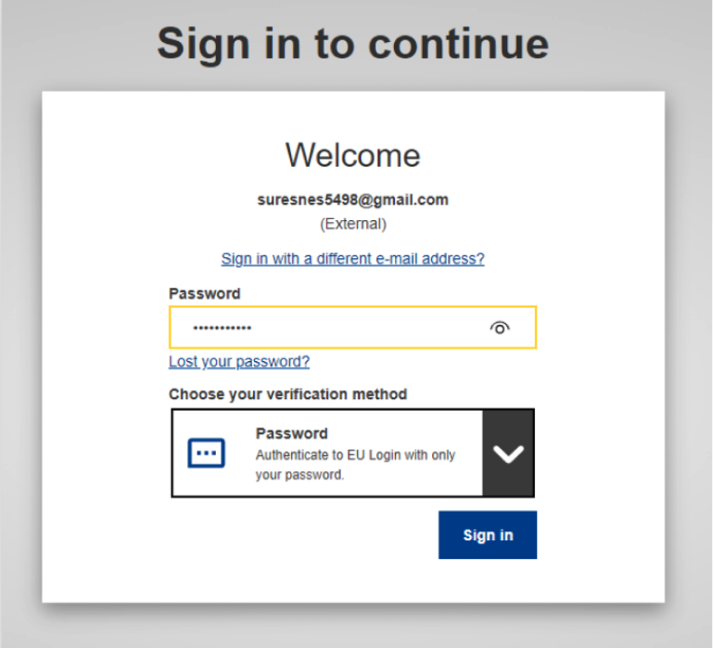


Initialize the EU Login app - Step 2
You will see a QR code appearing on your screen that you can scan using the app. Once scanned, your device has been successfully added.

Enable Face ID (OPTIONAL)
You can also enable Face ID which will allow to identify faster instead of entering your PIN code for each authentification.

Use the 2-Factors Authentication
Next time you log in to your EU Login account, you can use 2-Factors Authentication with the EU Login App QR code or PIN code.