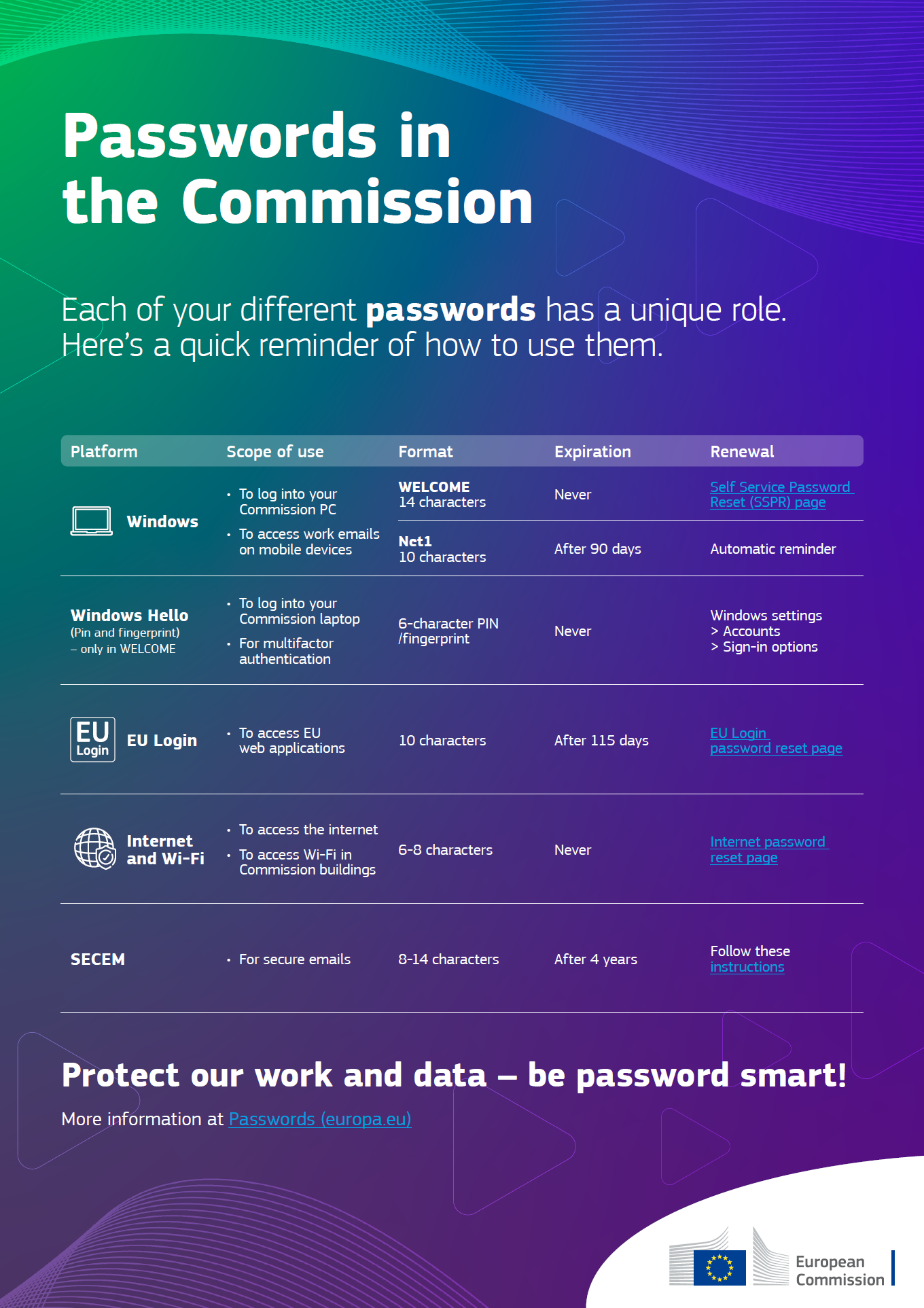Manage Your Passwords Like a Pro!
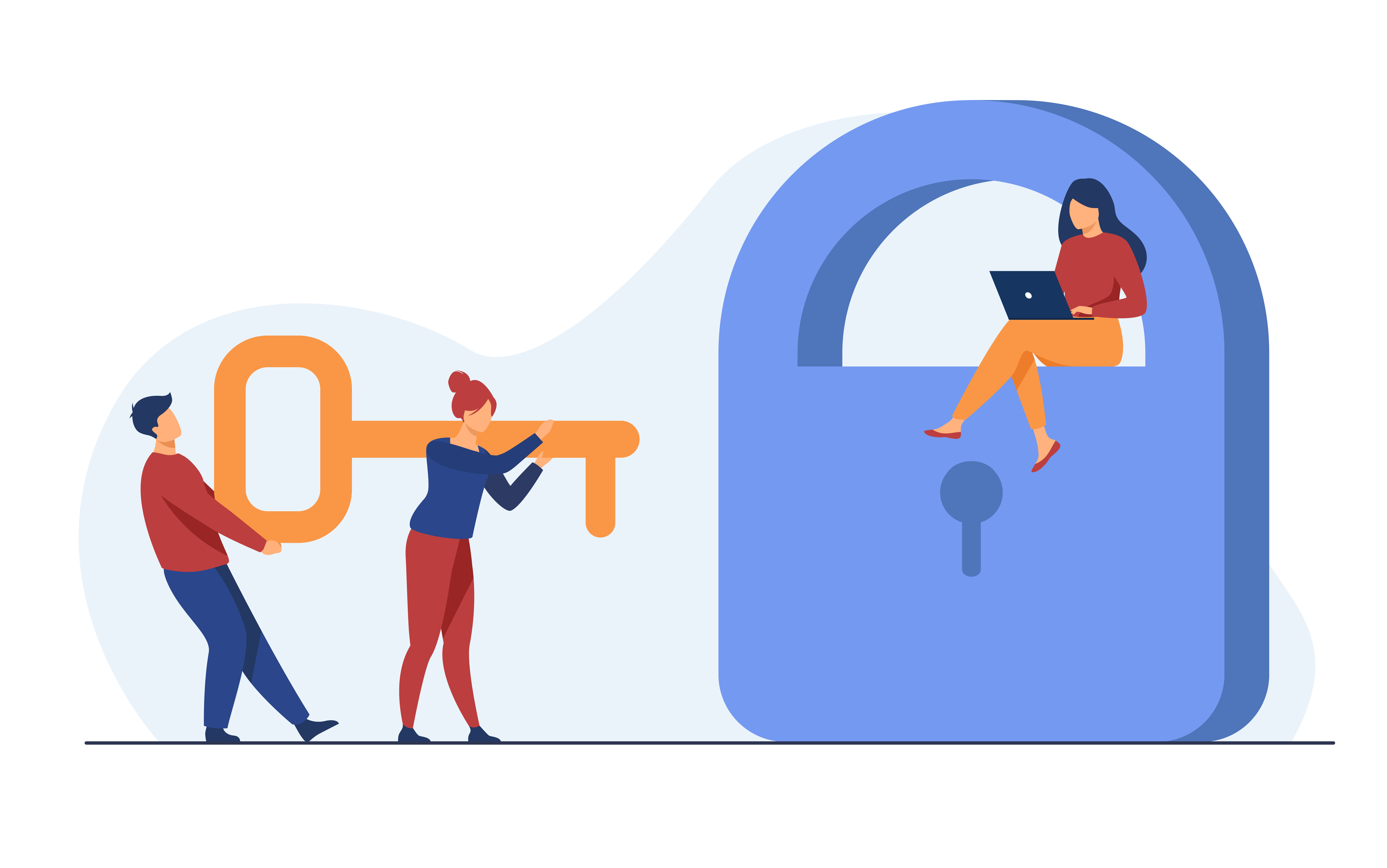
date: 29/06/2023
Secure Passwords
Nowadays, we need to use passwords to access any of our online accounts or IT applications to complete our daily work. With so many passwords building up, it can become difficult to remember and manage them all effectively.
Keeping your passwords secure is of utmost importance. Setting strong passwords will protect our personal information and stop cyber-attackers from accessing our personal accounts.
Did you know that a password manager is available in the EC Store? It is called KeePass and it can help you to track each of the passwords that you currently have saved. However, before using this tool, keep in mind that:
- All of your passwords in KeePass are only as secure as the KeePass master password. Set a strong master password!
- Your KeePass master password is not known by EC IT teams, therefore, there is no back up. If you forget your master password, you will not have access.
Read the tips available here to know how to create and maintain secure passwords.
Types of Passwords
Below you will find all the information you need to know in relation to the passwords we are required to use here at the Commission.
Windows
- Use this one to log into your Commission PC and to synchronise your email on mobile devices.
- If you are in WELCOME, this password is at least 14 characters long.
- In WELCOME, your Windows password never expires. If you need to change it, do so via the Self-Service Password Reset (SSPR) page. Please note this password can only be reset once every 24 hours.
- If you are in NET1, your Windows password is 10 characters long or more. It expires after 90 days, and you will get an automatic reminder with instructions on how to change your password.
Windows Hello
- This is either a PIN or your fingerprint. You can also have both. Use these for access to your Commission laptop and for multifactor authentication with your laptop. They are only available in WELCOME.
- The PIN must be at least six characters long. Your Windows Hello PIN and your registered fingerprint never expire. If you need to change them, do so via Windows settings > Accounts > Sign-in options.
- Watch the dedicated video here to show you how to set this up!
EU Login
- Use this password to access EU web applications.
- This password is at least 10 characters long. It expires after 115 days, but you can change it any time from the EU Login password reset It is also useful to know what EU Login authentication optionsthere are if you don't have a smartphone at hand.
Internet and Wi-Fi
- Use this password to access the internet and connect to the Wi-Fi in Commission buildings.
- It is between six and eight characters long, and you can change it at the MOSAIC portal.
SECEM
- Use this password to manage your secure emails.
- It is between 8 and 14 characters long. It expires after four years. However, you can reset it any time by following these instructions.
The infographic below can be downloaded at the following link in .pdf format allowing you to click on the links. For more details of how to format, reset and get help with your passwords, visit the dedicated passwords page in the Digital Workplace Portal.