Manage Your Next Hybrid Meeting With Ease

date: 07/02/2023
Due to the ongoing relocation in the MERO building in BXL, you may have noticed that there are a limited number of meeting rooms available. This will be the case until 15th February after which certain meeting rooms will become available to use as the refurbished floors gradually reopen. Until this date, it is recommended to host virtual meetings. Make sure to follow the latest developments on the dedicated page.
However, to ensure that you are fully equipped to host a hybrid meeting in one of the meeting rooms when they become available, no matter if you are in BXL, LUX or ISPRA, here are some useful tips and tricks!
- In order to connect to the screen in the room, you need 2 things: a dongle and the Clickshare application. Each meeting room has its own dongle which is used to connect your laptop to the meeting room screen. The best way to connect to the screen in the meeting room is to connect the dongle into the docking station, and then connect your laptop to the docking station with the cable. This way your laptop will continue to charge during your meeting! Otherwise, you can connect the dongle directly into your laptop.
- Now, you need to have the ClickShare application installed in your laptop. This can be downloaded from the EC store.
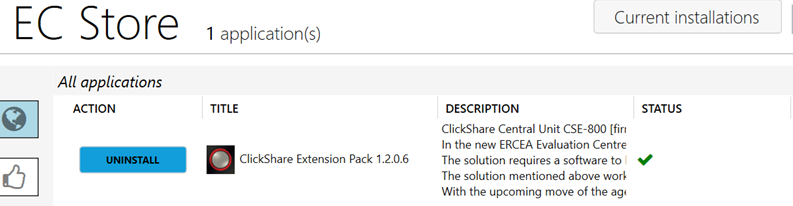
- Once the dongle is connected, a white, blinking light will appear on the border. When it stops blinking, press the button until the light turns red. Your screen should now project to the meeting room screen.
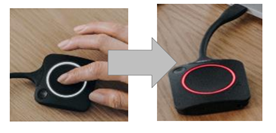
- You can now launch your hybrid meeting on Teams.
- Make sure not to have a virtual background applied! If so, the online attendees will not be able to see the meeting room correctly through your camera. Additionally, if your laptop connects to Teams with your laptop camera, you need to change it to the meeting room camera. On Teams, go the device settings, scroll down, and change the camera option to the meeting room.

- Ensure that other laptops are muted. The laptop connected with the dongle should be the only one with the microphone on.
- Once your meeting has finished, close the call, press the dongle until the white light appears again, and disconnect it.
Check out this guide to discover other tricks about hosting your virtual meeting in a meeting room.
