A media container is used to display media items (video, audio, image or other data) with a caption.
Anatomy
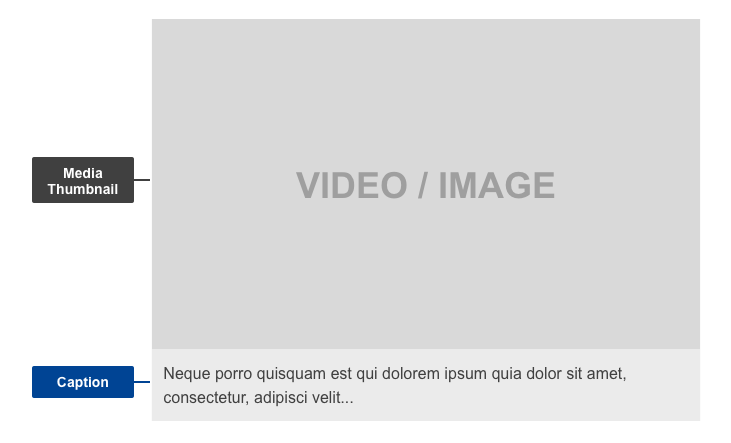
- mandatory
- optional
| Elements | Mandatory desktop | Mandatory mobile | Description. |
|---|---|---|---|
| media thumbnail | yes | yes | thumbnail representative of the linked media |
| caption | no | no | use caption representative of the media content - this allows users to form a mental model of the information available while scanning the page |
Do's
- always include thumbnails
- be descriptive and concise in the caption to communicate the subject of the media file
- write captions that are short, distinct and indicative and communicate the subject of the media content
- include ALT tag
- select appropriate images for video thumbnails, they need to depict what is in the audio or video file
Don'ts
- don't choose images which are too complex to be distinguished in thumbnail size
- don't automatically play audio or video files when a user arrives on a page (or scrolls to a media container)
- don't automatically play next items after an audio or video item finished
When to use
- whenever there is a need to display a media file
- when you want to display content that's found on external sources (A-V Portal, Youtube, Vimeo, etc., done through iFrame)
When not to use
- do not use the media container if there are above 5 consecutive items (this would make navigation more difficult) - use an unordered list or a media gallery
Notes
Accessibility
- make sure the ALT tag for each media file accurately describes the subject (such as for an image: "Undergraduate student looking into microscope to examine specimen in biology laboratory" instead of something generic like "Science image 1").
- make a text transcript available, representative of the media content